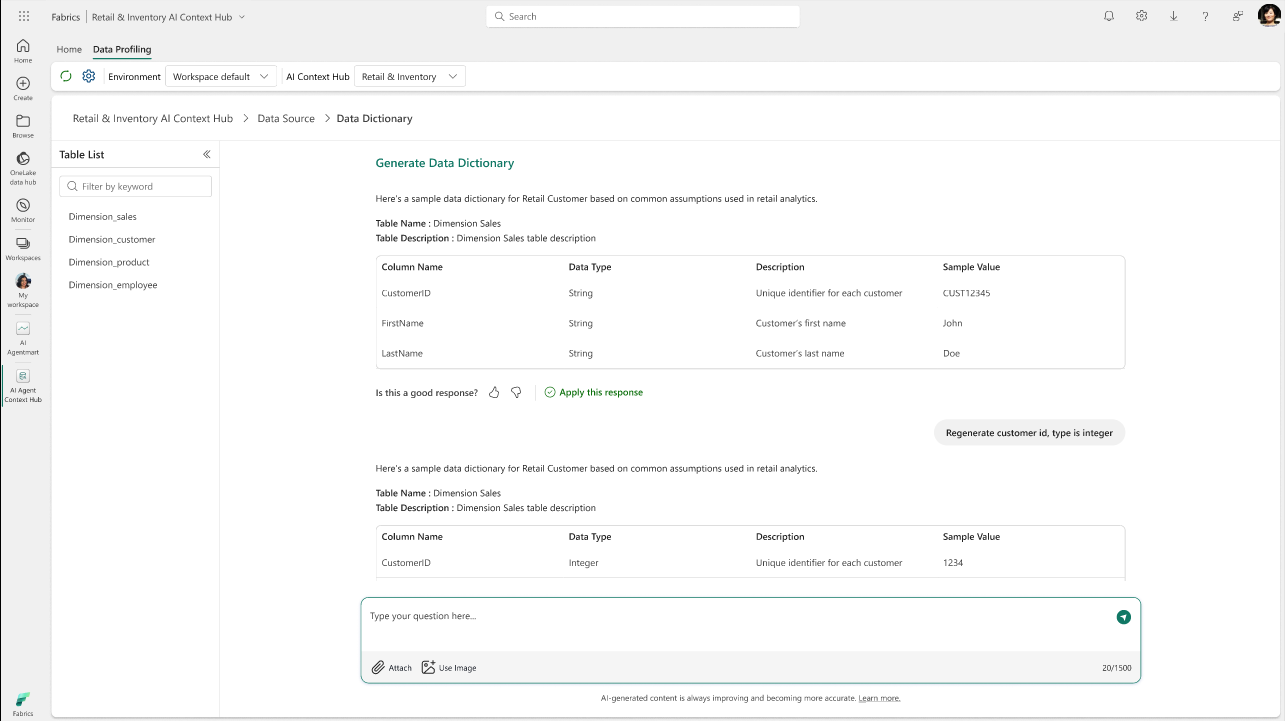Agent Mart Studio - Context Hub
Creating a New Context Hub
To create a New Context Hub, click the + Add New Context Hub button, enter the name, and create the hub.
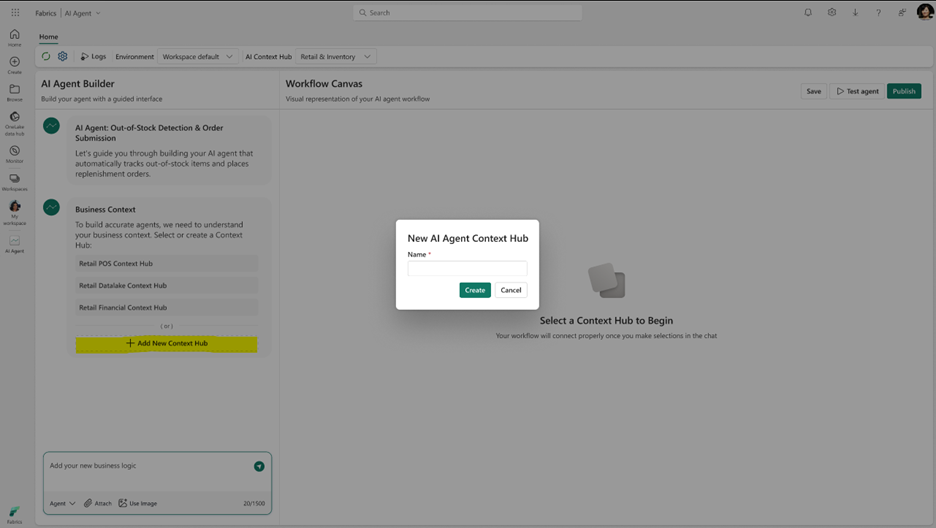
Enter a detailed description for the Context Hub, select the relevant Industry from the dropdown, and register a new industry if needed. Choose the country, then click the Create AI Context Hub button in the top-right corner of the page.
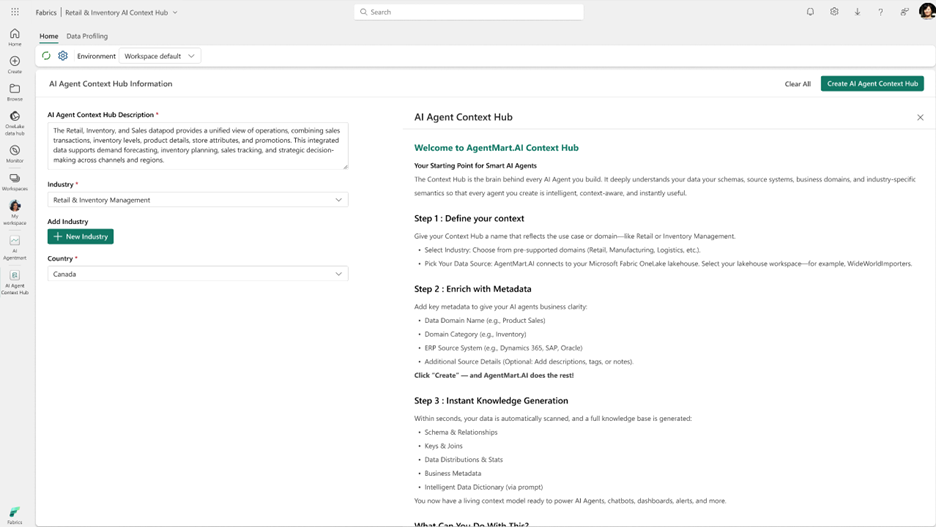
Now a data source from OneLake can be added to the Context Hub.
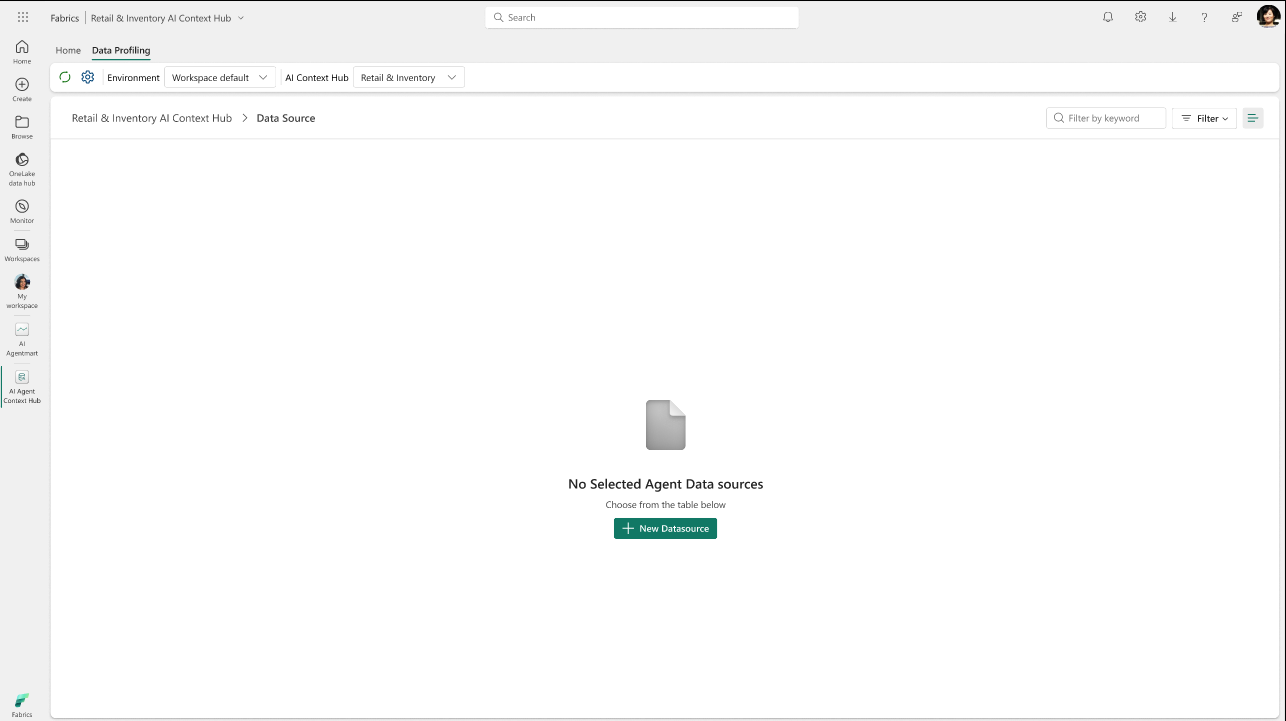
In this example, the WideWorldImportersDW1 Lakehouse is selected. Click Add Domain Context to proceed.
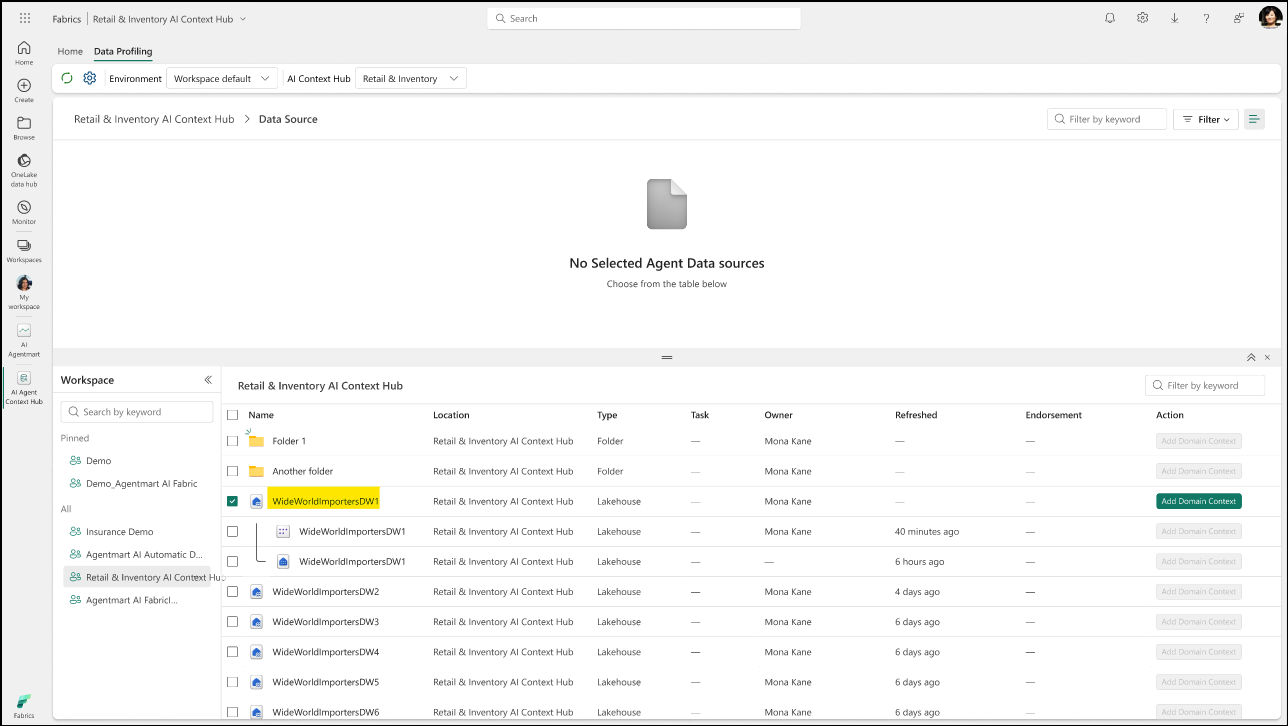
Fill in the Source Name, Description, Data Domain, and ERP Source System details in the panel. Then create the domain context.
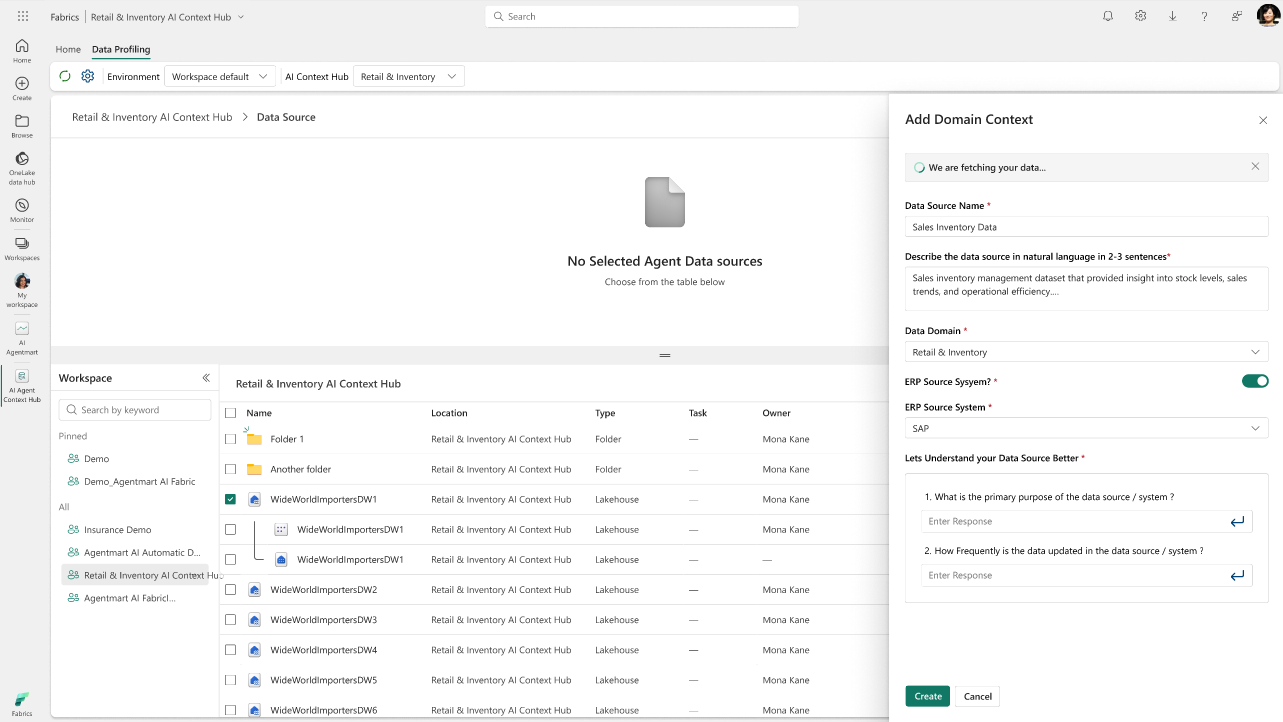
Once created, data profiling is automatically initiated. You can proceed once the status shows Completed.

When profiling is complete, the data is scanned and ready to use.
You can explore table information, edit primary and foreign keys, or add delta keys as required.
Business metadata can be managed easily, and under Actions, you can access detailed column profiling information, or edit and delete business details.
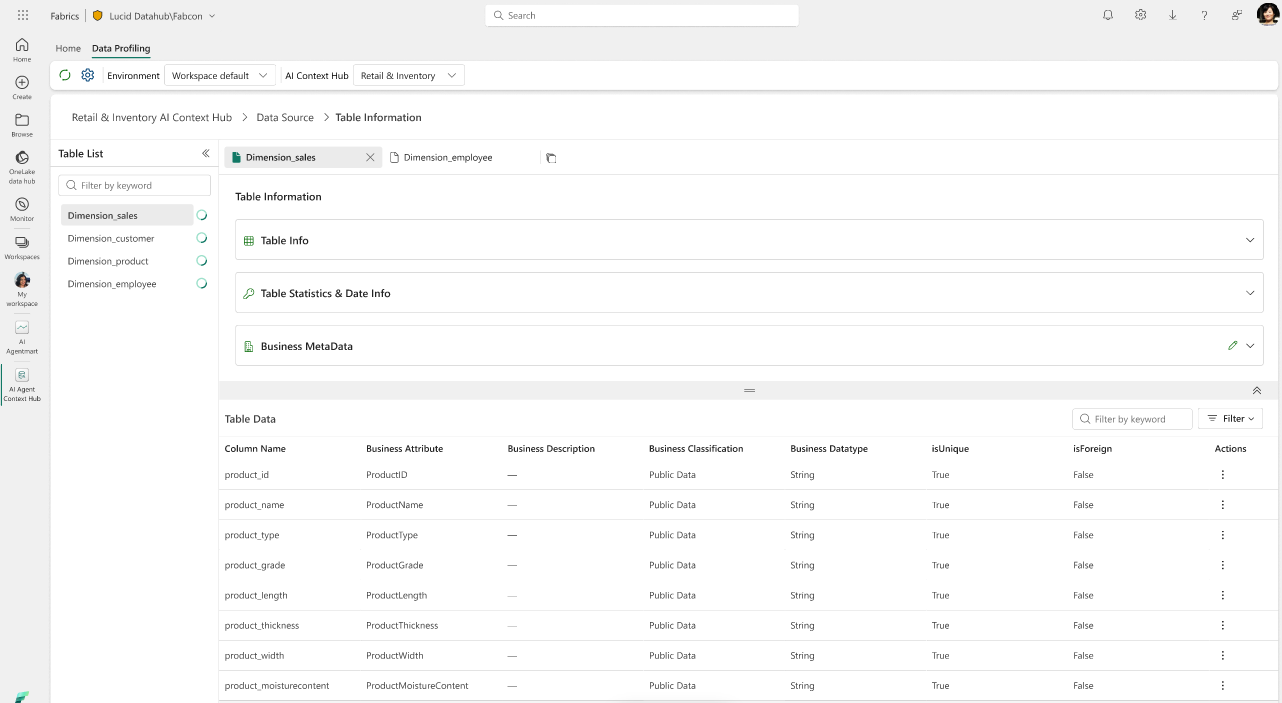
Data Dictionary
Generating a Data Dictionary is as simple as entering a prompt. Review the generated results and apply your preferred response with a single click.